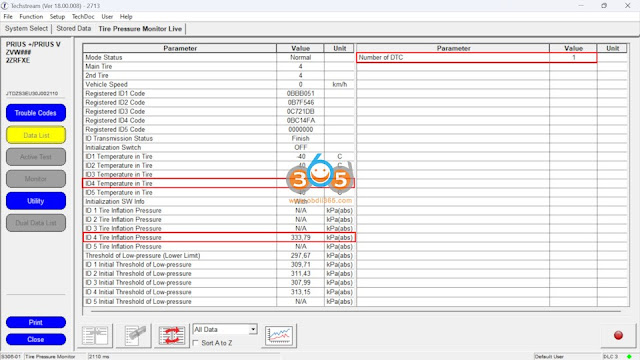How-to: register Toyota Prius 2015 TPMS tire pressure sensors with Techstream.
You will need a Techstream cable that has TPMS capability, for example, the vxdiag vcx nano Toyota or the genuine Mongoose Pro MFC cable.
You also need proper Techstream software. Some versions may not have a Utility option. Here use V18.00.008 with autokent keygen activation (google it).
MINI VCI or the MVCI Pro cable don’t do TPMS.
Background information:
We installed a winter set of wheels, but we don’t know the ID of the “winter” sensors. We only know the “summer” ones, and only because the summer set a year ago had to be disassembled and a winter makeshift set put on them. The burning TMPS (Tire Monitor Pressure System) icon on the instrument panel is also a little annoying.
So we need to register the TPMS sensor.
First of all, hook up the Autel TS508WF TPMS scanner.
The scanner is cool, it shows all the information at once at the end: where is which ID, pressure, temperature and battery status.
Purchase 4 sets of TPMS sensors. Now the received sensors need to be registered in the car. We take the techstream cable and laptop under our arms and stomp to the parking lot. Let’s launch Techstream and get into TMPS.
1.From a bunch of modules, select the Tire Pressure Monitor we need.
2. In the Trouble Codes section, as expected, we see 4 errors due to lack of communication with sensors.
3. In the Data List section we see that Main Tire has (?) 4 slots and 2nd Tire also has 4 slots. The temperature is -40 in each… undetectable sensor, and the pressure everywhere is N/A kPa
4. In the Utility section, run ID Registration to begin the procedure for registering sensors
5. We read that the process will fail if you started it when the machine is only in the process of identifying sensors (if you just turned it on) and if you exceed 5 minutes to enter all IDs
6. Consistently enter all 4 IDs known to us
7. After the process is completed, within a few minutes you will be able to watch in real time how the machine polls sensors in the background and displays temperature and pressure on the monitor (in this screenshot only one sensor was picked up, and the error on the right in the Number of DTC still hangs)
8. And here all the sensors have already picked up and the error on the right has disappeared. At the same moment, the TPMS icon on the dashboard should go out.
Done.
http://blog.obdii365.com/2024/03/13/how-to-register-toyota-prius-tpms-with-techstream/