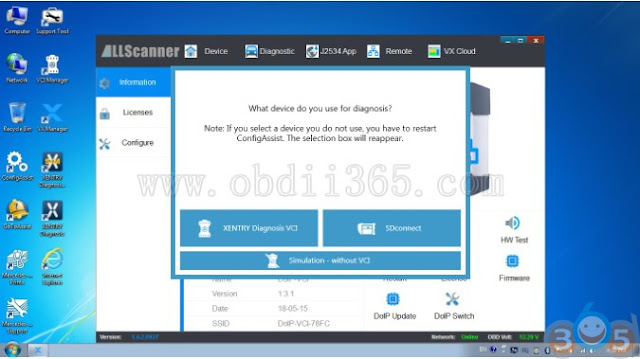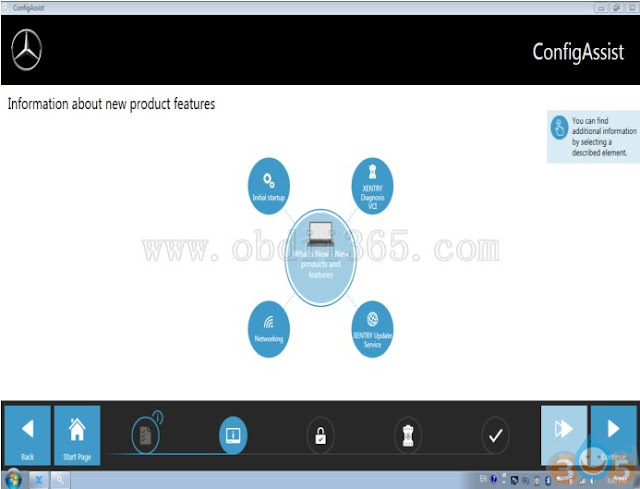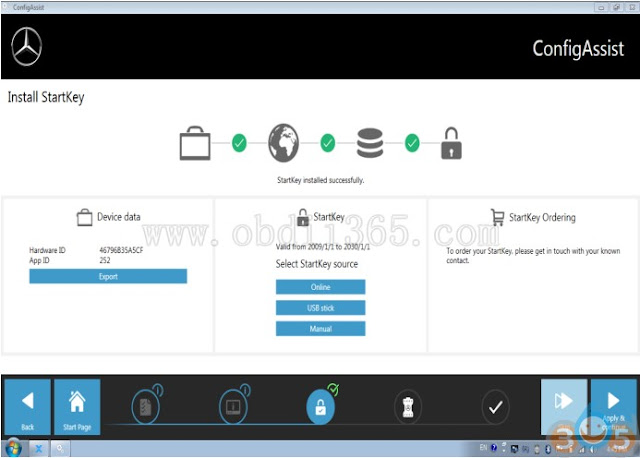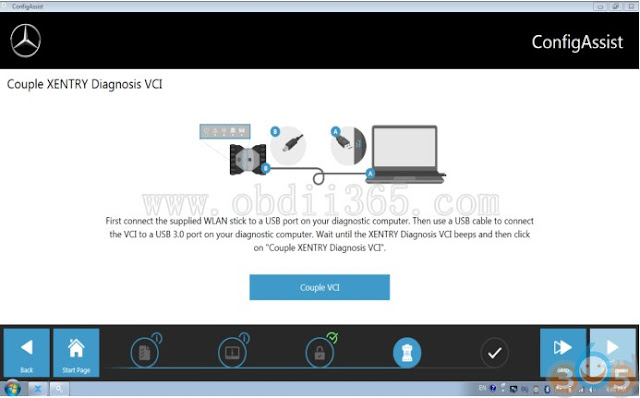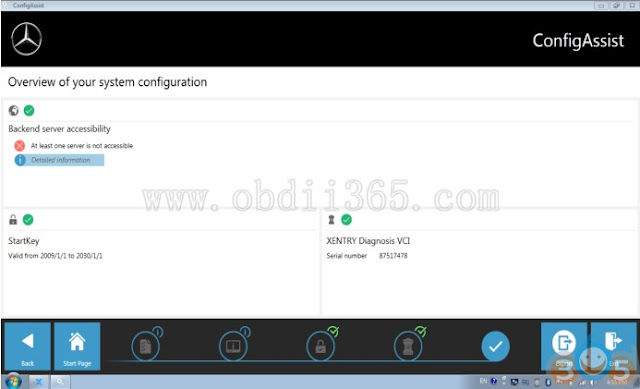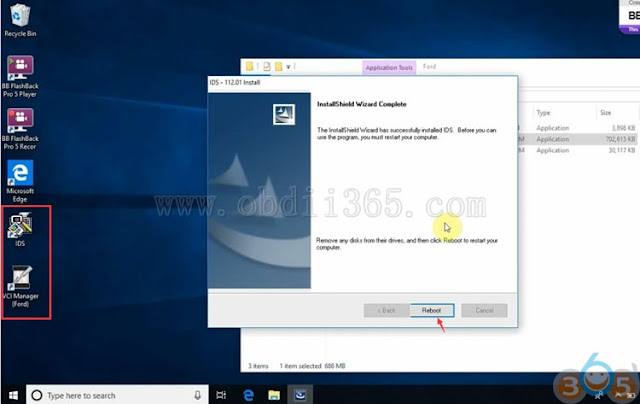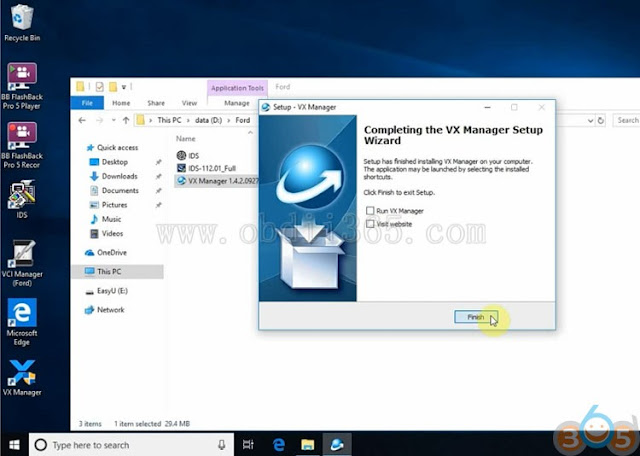How-to: set up/configure XENTRY XDOS diagnostic software and update firmware of VXDIAG Benz C6 DoIP multi tool.
VXDIAG Benz C6 configuration step
Note: before using XENTRY software, you need to configure the diagnostic device by following these steps
1. Configure diagnostic device, select XENTRY Diagnosis VCI
2. Click on configuration
3. Click on Continue
4. Click on Continue
5. Unable to detect StartKey. click enter StartKey manually
6. Save Key and click apply and continue
7. Click Application and continue
8. Configuration complete, click exit
Complete configuration needs to restart the computer!
Successful configuration and normal device connection will display this icon on the desktop or taskbar
Successful configuration and normal device connection will display this icon on the desktop or taskbar
VXDIAG C6 Benz DoIP Update step
Once the XENTRY XDOS software installation is configured, install the VX Manager client and perform the following steps
1. Upgrade VCX firmware version to latest version
1. Upgrade VCX firmware version to latest version
2. Update DoIP firmware version to latest version
3. Install BENZ C6 driver
Now VXDIAG C6 XENTRY XDOS scanner is ready to use.