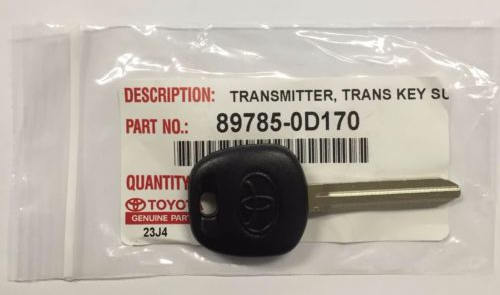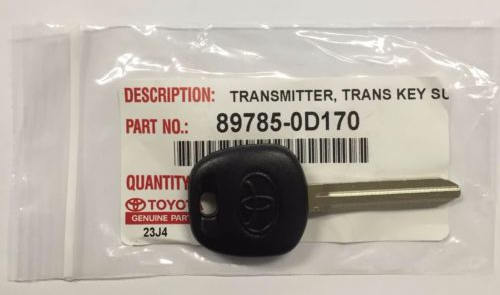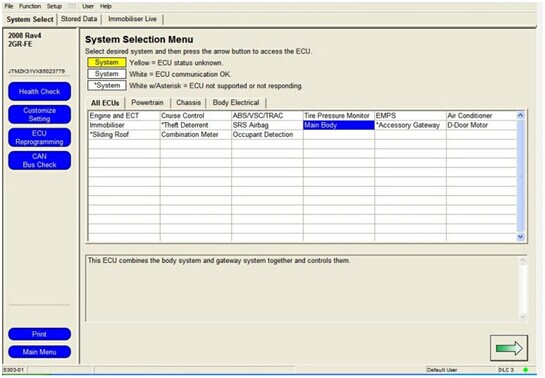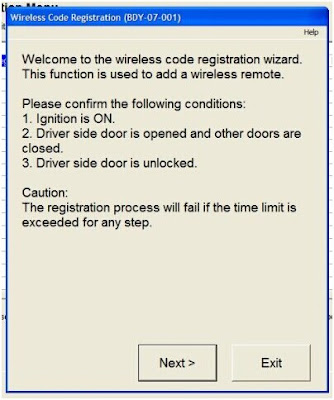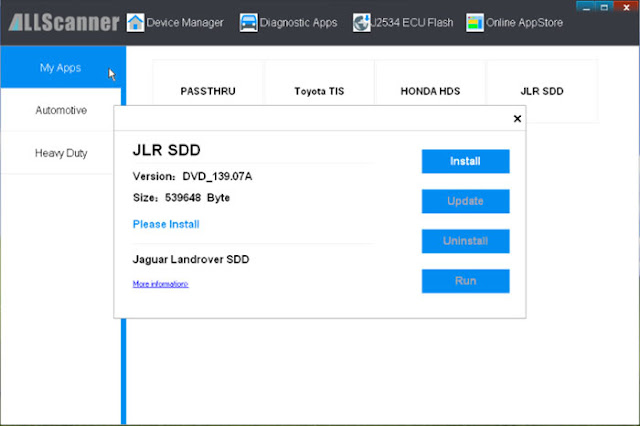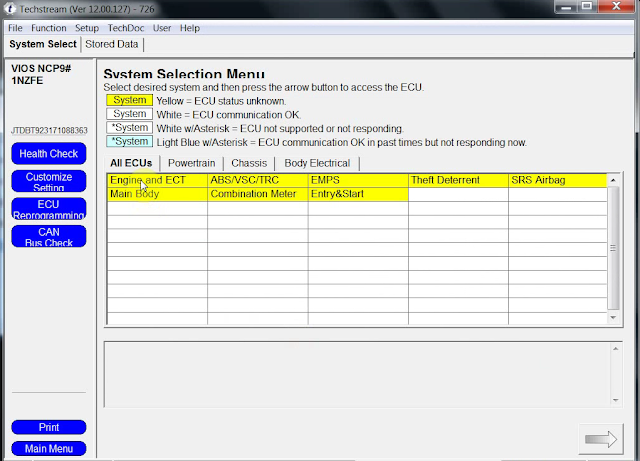1. Support BMW,LAND ROVER & JAGUAR, VW 4-in-1
2.Support the latest DOIP diagnosis (The protocol is used for vehicles produced after BMW F series, Land Rover and Porsche, Volkswagen new models)
BMW software version: Diagnosis: ISTA-D v40.01.21, Programming: ISTA-P v3.59.4.004
Following functions can be activated based on the existing configuration model:
01 use the button in the cab to close the trunk (electric tailgate), to terminate the reverse operation at any time (available in cars with the electric tailgate)
02 activate the Bluetooth phone function, to automatically play the music inside the phone every time you start the car. (Available in models with a USB port in the armrest box or gear)
03 support audio and video playback via USB cable as well as via iPod.
04 connect to the phone through the Wi-Fi (mobile phones are required to install software)
05 open the voice recognition function (currently only available in English digital telephone dialing)
06 operate the navigation menu when driving, watch DVD (Even the original car is available with CD, you can also watch DVD)
07 Active internet applications (available in post 2012.09 models with professional navigation, but some unsupported with unclear reasons)
08 immediately fold the rear-view mirror with the remote control (for the original car, owners need to press the lock key for 1.5 seconds)
09 activate gearbox program on the sport cars, at a quicker response for speeding up. But it will cause fault codes in ECU test in the 4S shop. (NOT recommended)
10 effectively prevent rear-end collision because brake lights flash quickly when braking severely (for 3 Series 5 Series, testing)
11 use mobile phone traffic to surf the Internet on iDrive via the phone Bluetooth (not tested yet)
12 adjust the warning speed of changing a lane (available in high-end cars with the rearview mirror with the dead angle warning indicator) (not tested yet)
13 automatically released the handbrake (parking button) when the vehicle is started (testing)
14 add the lane departure system and roadside warning identification function (available in optional cars with front cameras) (not tested yet)
15 L7 around Sound Pro
Personalized Customization
1. Set Seat Belt Alarm time (second/sec)
2. Disable passenger Seat Belt Alarm
3. Disable driver Seat Belt Alarm
4. Set the engine on/off status the same as that before the ignition off or the default status off.
5. Set the central lock automatically unlock when ignition off
6. Set Fuel Economy Mode as default mode after ignition on
7. Enable roll up window when open car door
8. Enable the option of DRL (Day Running Lights) on or off.
9. Set Highlight auxiliary and intersection traffic light “Automatic”
10. Enable to adjust DRL brightness (the default factory setting is brightest)
11. Set fog light turn on while headlight is on
12. Enable to Lock/Unlock sound and adjust the volume
13. Enable auto close sunroof when raining (May lead to initialize sunroof, it will work only after ignition on for 10 seconds, not very effective.)
14. Set windshield wiper Back in place when ignition off
15. Set sunroof automatically close in a tilted state (It needs to initialize sunroof)
16. Set the turn signal light on/off times (F30)
17. Enable CIC menu display CI version
18. Three Bluetooth phone rings available
19. Enlarge phone number and text storage (25 to 50)
A/C (Automatic Air Conditioning)
20. Set indoor internal circulation memory the same as that when the ignition off last time.
21. Set air conditioning memory the same as that when ignition off last time.
22. Display engine output power and torque on navigation screen
23. Cancel home screen boot delay confirm message
24. Cancel rear view camera statement when reversing
25. Display available gas station on navigation
26. Display speed limit info (Need hardware support)
27. Display engine torque menu
28. Auto headlight
29. TPMS
30. Display tire pressure and temperature (Need hardware support)
31. Adjust mile to kilometer
33. GPS time synchronization
34. Dashboard stimulate instant fuel consumption: change from 20 to 30
35. Enable dashboard light on always
36. Enable dashboard light always on at night (For BMW 535, GT, 7 series and part of BMW 530)
37. Enable dashboard light always on at daytime (For BMW 535, GT, 7 series and part of BMW 530)
38. Enable dashboard lights turn grey (For BMW 535, GT, 7 series and part of BMW 530)
39. Enable dashboard lights turn orange or grey (For BMW 535, GT, 7 series and part of BMW 530)
40. DS Mode display current shift from S1 to S7
41. Set Head-Up Display (Navigation map distance and turn signal, etc.) (Need hardware support)
42 PDC reversing radar is changed vertically and horizontally
2.Vxdiag A3 for LAND ROVER&JAGUAR features
The newest JLR IDS V148 can perform online programming, test, diagnosis and programming key with Incode, Chinese localization, etc.
For the 2014 Range Rover Executive Edition and new Range Rover Sports, since the communication protocol was changed, only ALLSCANNER VXDIAG A3 is verified to be able to diagnose. JLR Mangoose cable can’t cover any longer, if JLR Mangoose cable is plugged into the vehicle, all the dashboard warning lights will be on and lead to the vehicle malfunction; VCM can’t cover neither, although it can cover the newer Jaguar and Land Rover.
ALLSCANNER VXDIAG A3 JLR SDD language:
English / Japanese / Portuguese / Romanian / Korean / Dutch / Polish / Turkish / Spanish / French / Italian / Croatian / Danish / German / Swedish / Finnish / Slovenian / Czech / Russian / Greek / Chinese
Software functions: read live Data stream, actuation test, monitoring, utility testing, reprogramming, diagnostic trouble code.
Bus protocol:
1. J1850PWM / SCP
2. ISO9141 / KWP2000
3. ROSCO
4. Medium Speed CAN
5. CAN Bus (capable of ISO 15765, GMLAN, and ISO14229)
3. Vxdiag A3 for VW features
VW function introduction:
Support the newest ODIS 3.10 software and UDS protocol.
Support Volkswagen, Audi, Skoda, Bentley, Lamborghini
ODIS language available:
English/Japanese/Portuguese/Romanian/Korean/Dutch/Polish/Turkish/Spanish/French/Italian/Croatian/Danish/German/Swedish/Finnish/Slovenian/Czech/Russian/Greek/Chinese
System Requirements: Dual-core processor, better above I5; over 4G of memory
Vxdiag A3 Package list:
1pc x ALLSCANNER VXIDAG Main Unit
1pc x OBD cable
1pc x USB cable
1pc x network cable
1pc x 500GB hard drive