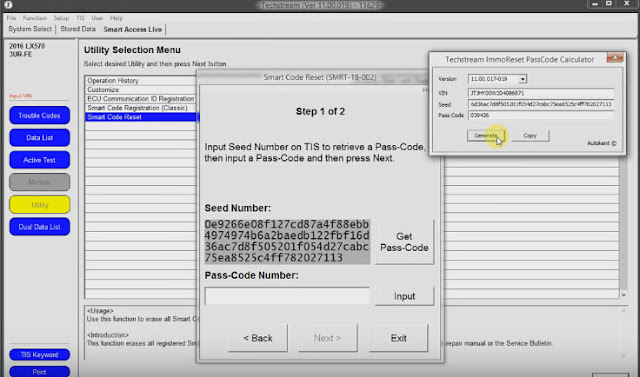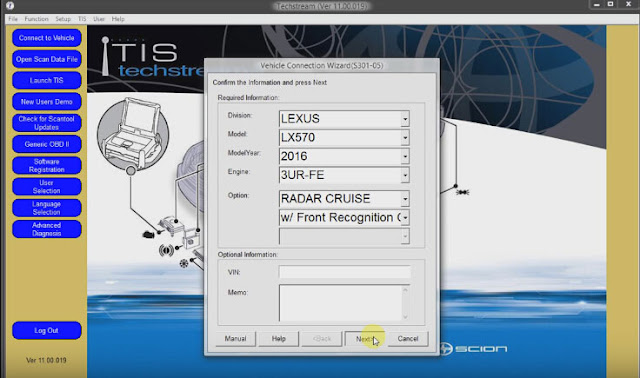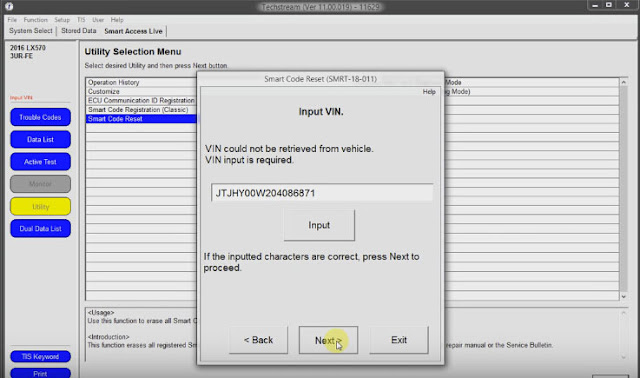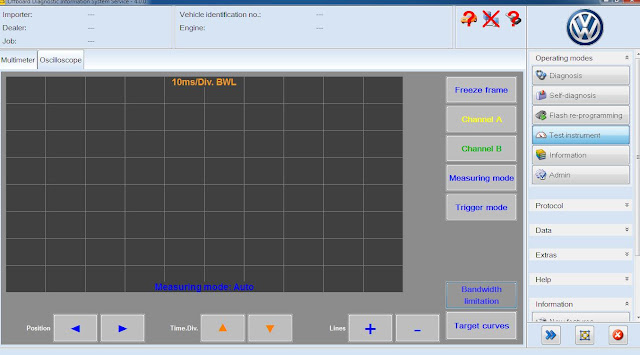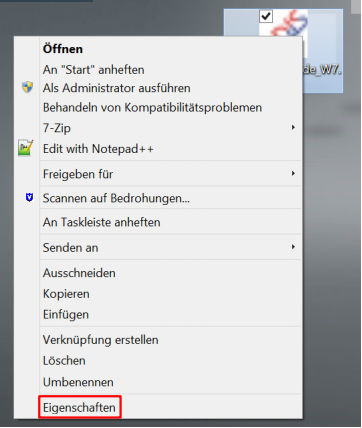Toyota TIS Techstream 11.00.017 diagnosis and programming software has been tested and verified 100% working with VXDIAG diagnostic tools by obdii365.com technician.
VXDIAG Toyota Techstream v11.00.017 software free download:
Toyota Techstream 11.00.017.exe
VX Manager 1.2.0.0929.exe
Software features:
Crack!!!
Tested OK by professional!
1000000% works with VXDIAG toyota!
Compatible with:
Vxdiag vcx nano for Toyota (support WIFI)
Vxdiag multi diagnostic tool for Toyota, Honda, LandRover & Jaguar
(We have not tested this software with Mini VCI cables. You can try it yourself.)
Languages available: Chinese, English, French, Italian, Spanish, German, ect.
OS Required: Windows XP, Windows 7 32Bit
How to install Techstream for VXDIAG VCX NANO Toyota:
Install Techstream software
Install VX Manager
Install software for “USB Serial Converter”
Install software for “USB Serial Port”
Install VCX Driver, Toyota TIS
Run Teachstream
* How-to guides from
Teschstream used for:
OBDII diagnosis
Key programming
ECU programming
Personal customization
Cars can be tested incl.:
Toyota, Lexus (up to the 2015 year)
12V and 24V communication
heavy truck and diesel models
Case: How to use Toyota Techstream v11 with vxdiag nano toyota
Connect VXDIAG NANO toyota to LX570 and the laptop
Run Techstream v11.00.019 interface
Connect to vehicle
Finish vehicle information and click Next to go on
Select Smart Access
Click Utility on the left column
Then Smart code reset
Tick on I understand and confirm the drivers door open, then Next
Input VIN, then Next
Input Pass-Code number, then Next
Smart code reset failed, and try again
Back to the interface of “Welcome to the Smart Code Reset utility”
Again, tick on I understand and confirm the drivers door open to continue
Again, input VIN, then Next
Go to Techstream ImmoReset PassCode Calculator
Select versions and input VIN
Then click Get Pass-Code
Copy the Seed number to Techstream ImmoReset PassCode Calculator
Then click Generate to get Pass Code
Copy the Pass Code to Pass-Code Number, then Next
It will take 16 minutes for the reset to complete
Smart code reset by Techstream v11 SUCCESS.
Related key words and tips for reference:
vcx nano driver