This post topic: How to use 2017 Allscanner VXDIAG A3 scanner to diagnose, program and code BMW, VAG, Jaguar and Land Rover.
VXDIA A3 wins ICOM VAS5054 SDD at:
- VXDIAG A3 function & vehicle coverage = BMW ICOM + VAS 5054a + JLR SDD. It covers BMW, LAND ROVER & JAGUAR, VW also latest DOIP and perform diagnose, programming, coding etc. With newest software ISTA-D V40.01 ISTA-P V3.59 , SDD V148 & ODIS 4.0.
- VXDIAG A3 price $429 < BMW ICOM price + VAS5054 price + JLR SDD price (cost more than $600)
- No OS limited, A3 works on: XP, WIN 7/8/8.1/10;
- Client requirement: Browser: IE 11+ and google Chrome
Step –by –step on how to use VXdiag A3?
Incl. Allscanner VXDIAG A3 scanner Install VX Manager, USB driver, OEM driver, and run Original Factory Diagnosis Software.
Step 1. Firstly install VX Manager
Browse http://www.vxdiag.net/ , download and install “VX manager” driver (VXManager Installation steps:
1. Run VX Manager.exe to setup
2. Click [Next]
3. Select [I accept the agreement],then click [Next]
4. During installation, disconnect USB cable to the PC, then click [Next]
5. Software Installing……
6. VXDIAG SDK Driver installing……
7. Setup complete.click [Finish]
Setup complete. The shortcut will create on the desktop.
Connection device and run VX Manager, The information of device will be displayed in “Device Manager”.
Step 2. Connect VXDIAG A3 by USB or WIFI
Hardware USB Connection or WiFi Connection
Connect OBDII cable to the vehicle 16pin diagnostic port, and USB cable to the computer.
Hardware WiFi Connection
Here step – by –step guide:
Step 3. Installation OEM Driver for JLR SDD, ODIS and BMW ICOM
Click [Diagnostic Apps] tab on VX Manager software interface, then click [My Apps]
Click [JLR SDD] and you will get a driver installation window, then click [Install]
If JLR SDD have been installed, then click [Update] to Update JLR SDD driver.
“Install Complete” click [close]
Next is to install / update ODIS 4.0 and BMW ISTA-D V40.01 ISTA-P V3.59.
Here Step –by –step procedure
Step 4. Buy License and Update
If you want to add more vehicle brands, contact OBDII365.com dealer to provide VXDIAG SN, buy License .
Here on how to buy license and update:
1.Check the S/N on the back of the VXDIAG main unit
2. Buy License
Contact your dealer to provide VXDIAG SN, buy License. License list
PASSTHRU
PDU
TOYOTA
HONDA
JLR
SUBARU
PORSCHE …
3. Update License
1). Buy License
2). After buy License, connection VXDIAG to PC
3). Start [VX Manager]
4). Click [Device Manager]->[Information],then click [License]
After License updated, then installation OEM driver. For example, Buy JLR SDD license, then Installation JLR SDD Driver
How to update VXdiag A3 OBD2 scanner firmware?
VXDIAG Firmware Upgrade procedure:
1. Connection VXDIAG to PC
2. Start [VX Manager]
3. Click [Device Manager]
4. Click [Information]
5. Click [Firmware]
6. Click [Upgrade] to Upgrade Firmware.
During Upgrade, do not disconnect VXDIAG connected PC
VXDIAG software update: after the newest software is released, you will be noticed to update. I am sure for VCM, Jaguar and Land rover, VXDIAG software is always newest.
VXDIAG A3 Diagnostic Tool Video Guide:
BMW F18 Coding by VXDIAG A3 BMW E-sys 3.27.1
https://youtu.be/_dLLLuSBEOk
JLR Jaguar Land rover Service Reset by Allscanner VXDIAG SDD
https://youtu.be/Xr07d5nU62s
How to use Allscanner VXDIAG JLR dataloger function
https://youtu.be/UDsWQrnJLy4




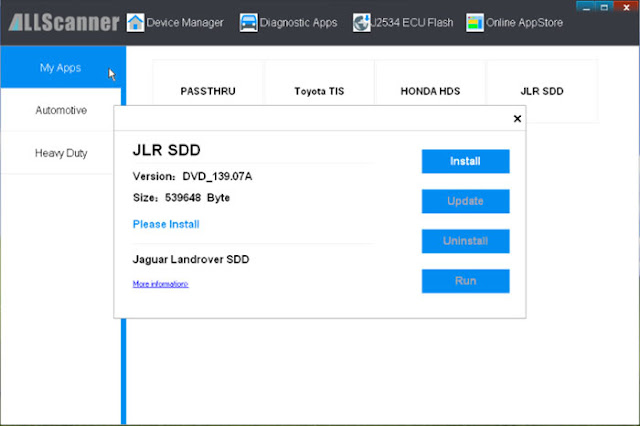
No comments:
Post a Comment
Note: Only a member of this blog may post a comment.