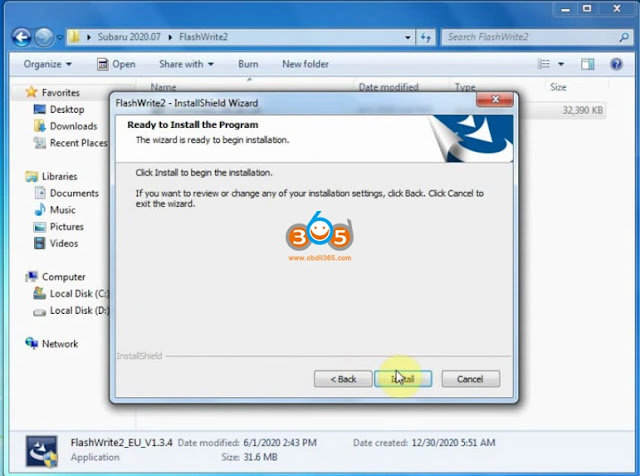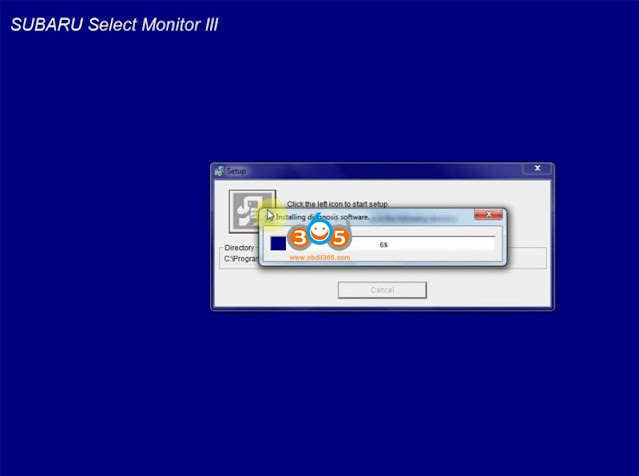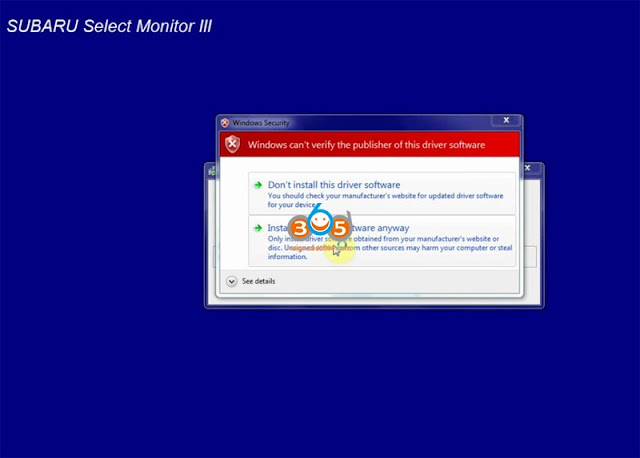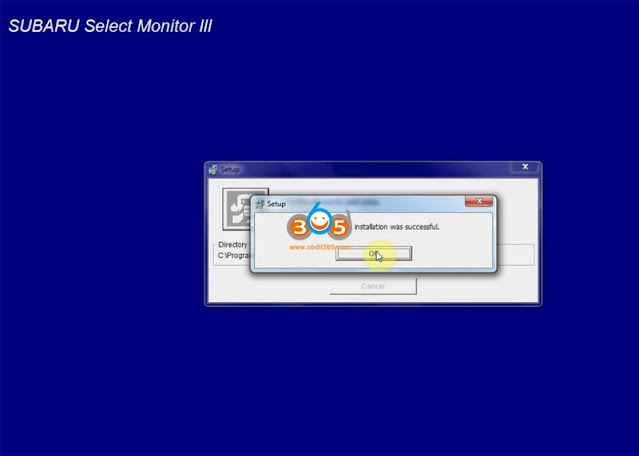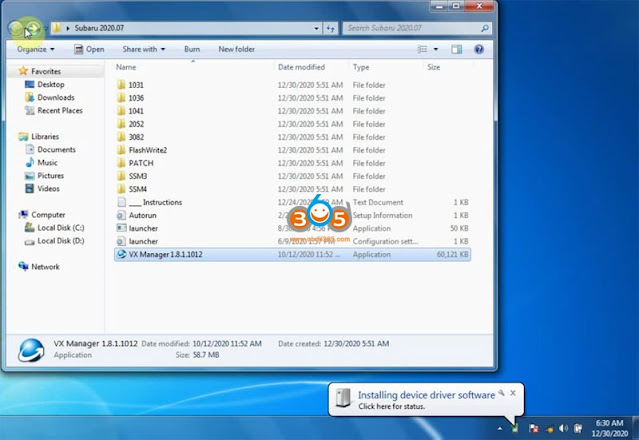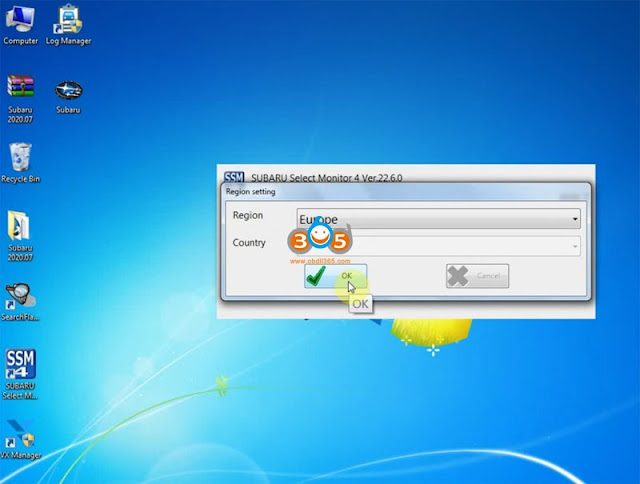How-to’s: install SSM III 2020.07 + SSM IV V22.6.0 + FlashWrite2 V1.3.4 Subaru Select Monitor software for VXDIAG Subaru diagnostic tool.
SSM3, SSM4 software and Patch can be downloaded free from previous post here:
How to install Subaru SSM3 SSM4 and Patch?
Step 1: Install FlashWrite setup
Download, copy and Paste Subaru 2020.7 software folder to desktop
Open FlashWrite2 EU V1.3.4 setup on FlashWrite2 folder
Install FlashWrite2 setup
Accept license agreement
Press Install
Finish install FlashWrite2 setup
Step 2: Install Subaru SSM3 Setup
Open SSM3 folder
Install Setup
Accept license agreement
Click the left icon to start setup
Installing diagnosis software
verify windows security warning, select Install this driver software anyway
PC application installation was successful.
Step 3: Install SSM4 Setup
Open SSM4 folder
Install SSM4_EU_V22.6.0 setup
Install wizard for Subaru Select Monitor 4, press Next
Accept license agreement
Press Install
Finish installing SSM4 setup
Step 4: Install VX Manager
Install VX Manager driver
Select Subaru-SSM software to install, press Next
Finish install VX Manager
Step 5: Run Patch
Connect vxdiag subaru with computer
Install device driver software
Open PATCH folder, copy and paste Subaru patch to desktop
Run Subaru patch on desktop as Administrator
Is SSM3 prompt license expiration information, don’t worry, you can renew your license by provide S/N number to vxdiag engineer
Select Region
Video reference:
http://blog.obdii365.com/2021/01/05/install-2020-7-vxdiag-subaru-ssm3-ssm4-flashwrite/