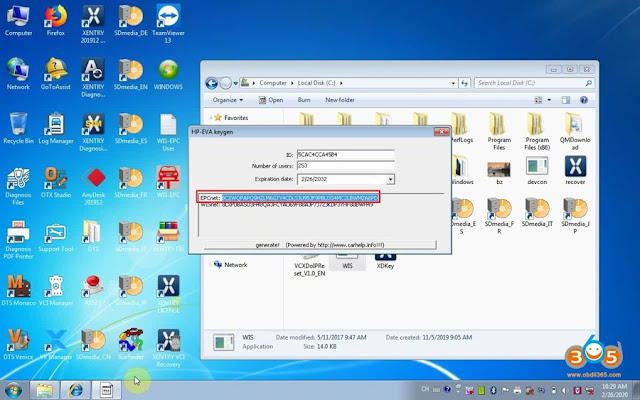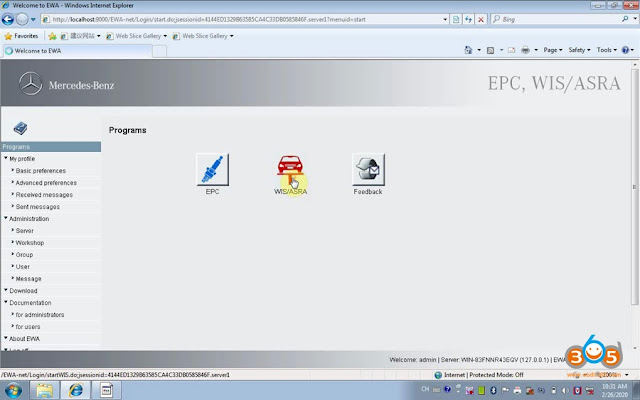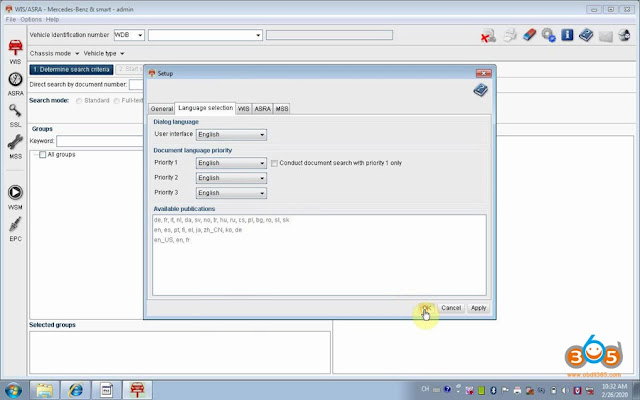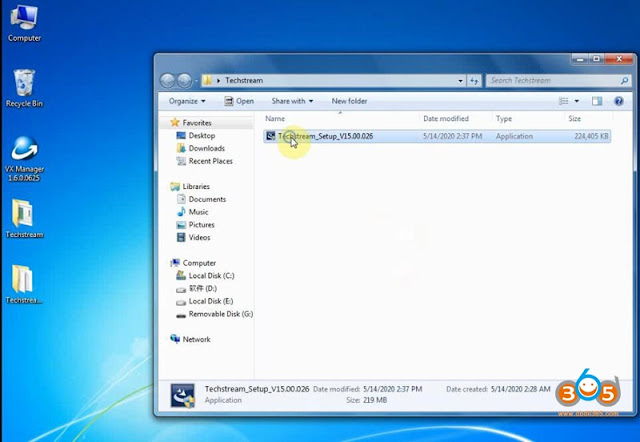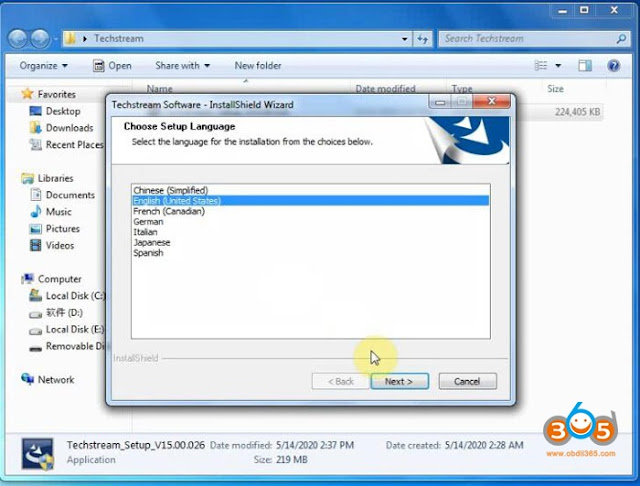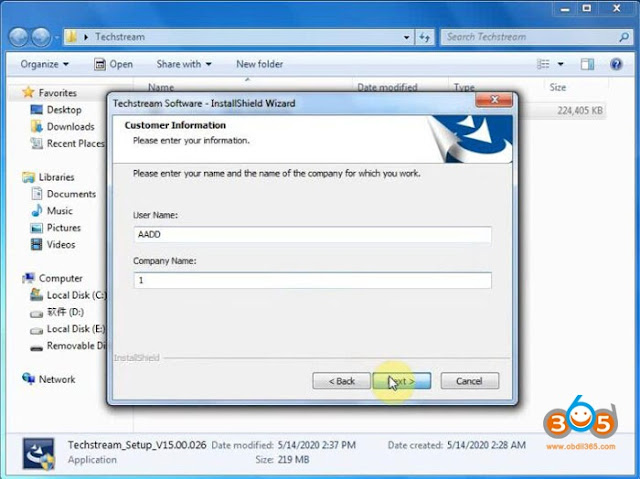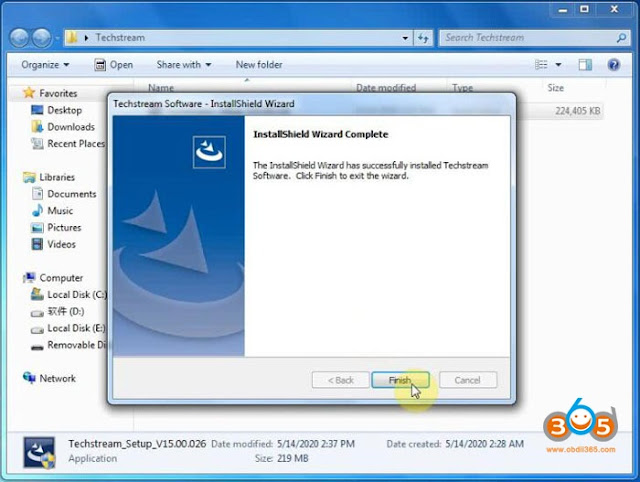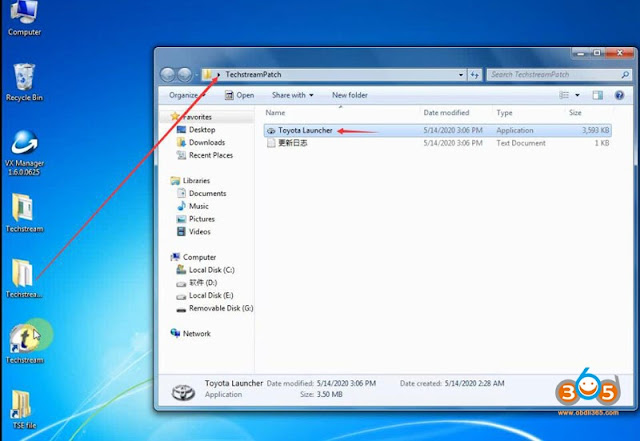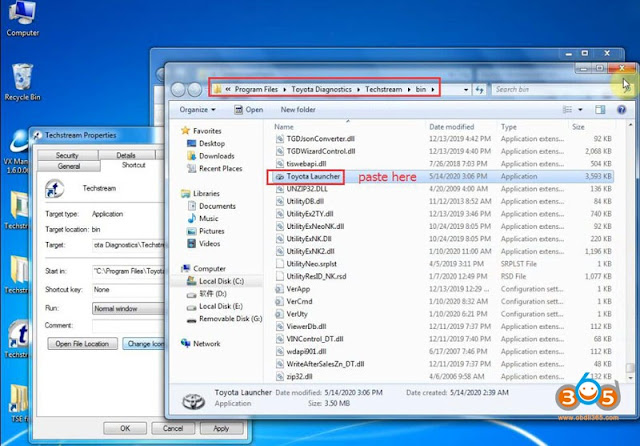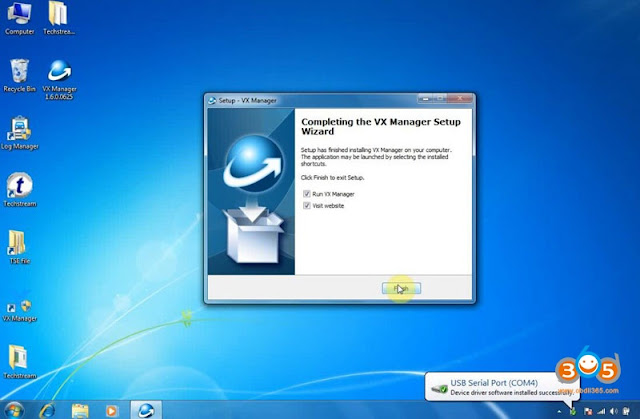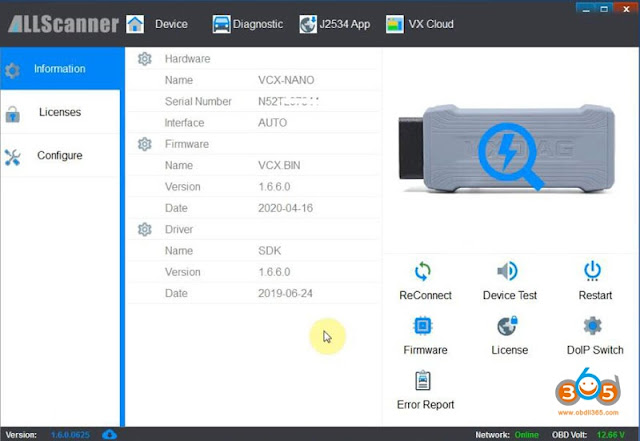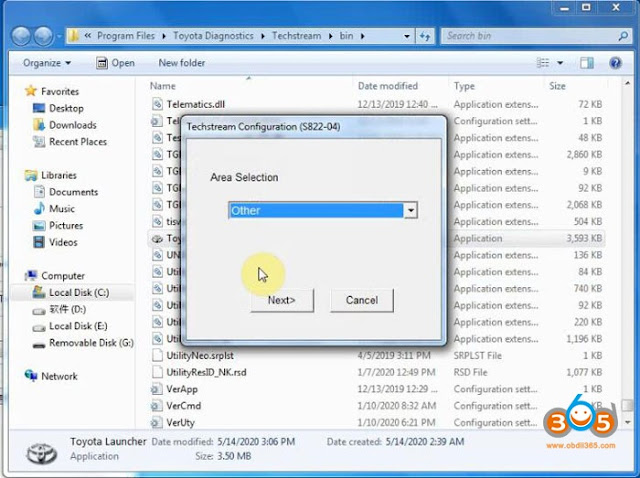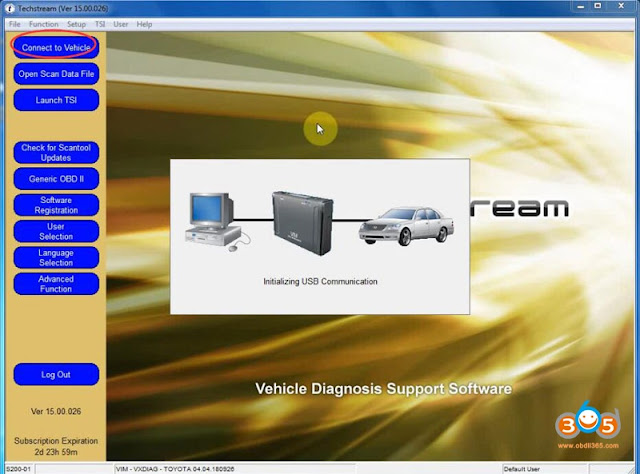Confirmed: vxdiag Benz c6 multi tool EPC & WIS require activation before using. please activate EPC WIS by following the parts.
Video Guide
Open “Xentry License”, then click on “OK”.
Open “WIS-EPC”, user: admin, password: 12345 (copy from “WIS-EPC User” notepad).
Click on “Server” then “Edit the access authorization”.
Copy “Lan-ID”. Then open “Computer” -> Local disk (C:) -> WIS, paste the LAN-ID, input number of users (253) and expiration date (2/26/2032), then “Generate”;
Copy EPCnet and paste it to EPC StartKey.
Copy “WISnet” and paste it to WIS/ASRA StartKey.
Click on “Save”.
Click on “Programs”, then “EPC”.
Note: please click on “Cancel” to cancel the program re-start.
Select “Option” then “Setup F2”.
Reset the language as English.
Exit EPC.
Back to “Programs”, then “WIS/ASRA”.
Click on “Run”, then “Cancel”
Select “Option” then “Setup F2”, then reset the language you want.
Exit WIS/ASRA.
Now ready to use EPC and WIS/ASRA normally with vxdiag Benz c6 scanner.
Related video:
How to activate and use VXDIAG Multi Tool Xentry DAS?