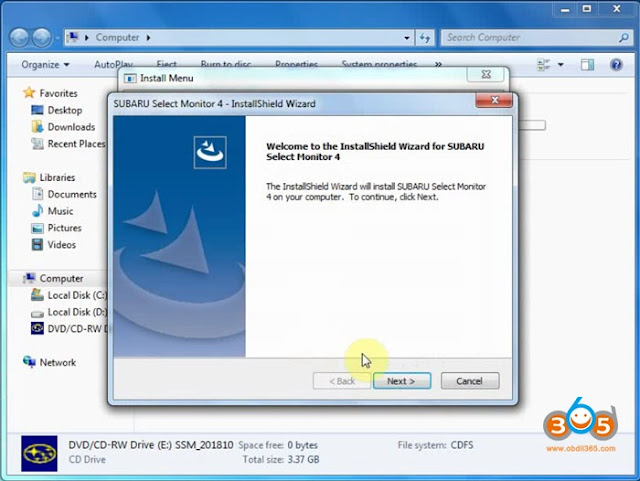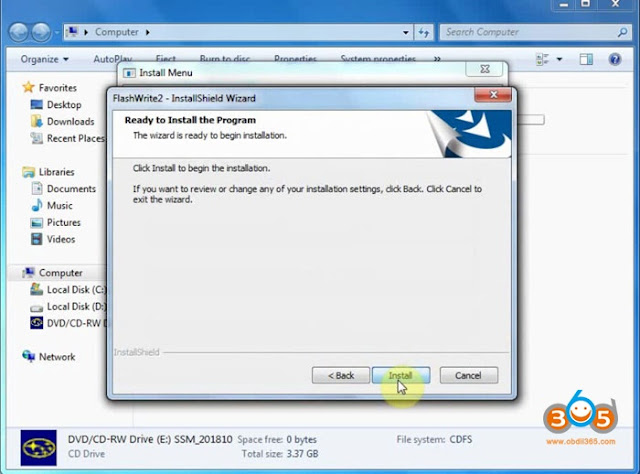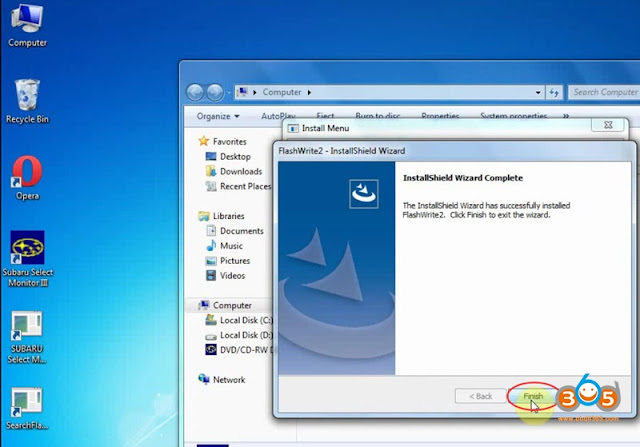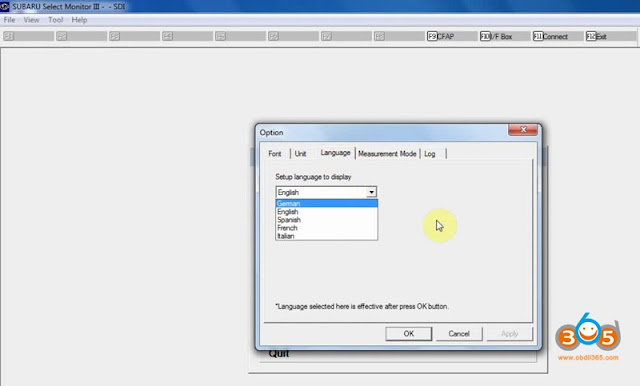Latest V2018.10 Subaru SSM3 software has been tested and working no issue with VXDIAG VCX Plus WiFi interface. Here obdii365.com provides installation guide of VXDIAG VCX PLUS Subaru SSM3(Subaru Select Monitor III) step-by-step.
Software version: SSM 3 V2018.10
Operating system: Windows XP/Windows 7
Language:English German Spanish French Italian
Supported Subaru year: 2005 to 2018
Internet connections: Yes
VXDIAG SUBARU SSM3 Software Function:
1. All System Diagnosis.
2. Each System Check.
3. Saved Data Display.
4. Immobilizer (register key)
5. Reprogram.
6. Read CF application measurement data.
7. Convert/Save measurement data on driving recorder.
8. Oscilloscope.
9. Program Subaru smart key
2. Each System Check.
3. Saved Data Display.
4. Immobilizer (register key)
5. Reprogram.
6. Read CF application measurement data.
7. Convert/Save measurement data on driving recorder.
8. Oscilloscope.
9. Program Subaru smart key
Main steps:
Step 1: Install SSM3 setup
Step 2:Install SSM4 setup
Step 2:Install SSM4 setup
Step 3: Install FlashWrite
Step 4: Install VX Manager driver
Disclaimer: You should install SSM4 setup to finish installation. But VXDIAG scanner is not compatible with SSM4 software. Do always use SSM3 software only.
Procedure:
Open SSM_201810 software CD
Install diagnosis software setup
PC application installation success
Select “Subaru Select Monitor 4” to install
Install Wizard for SSM4
Accept license agreement
Press Install
The InstallShield Wizard has successfully installed Subaru Select Monitor 4
Select “FlashWrite2” Install
Press Next to install
Accept license agreement
Press Install
Installed FlashWrite2 success
Select “Driver” install
Accept license agreement
Remove device when installing
Select to install Subaru VX Manager driver
Install Subaru SSM VCX Driver completed
Quit Install Menu
Run Subaru Select Monitor III software on desktop
Go to Tool tab->Option to do select language you desired
V2018.10 VXDIAG Subaru diagnostic software is ready to use.